| Home | Reports |
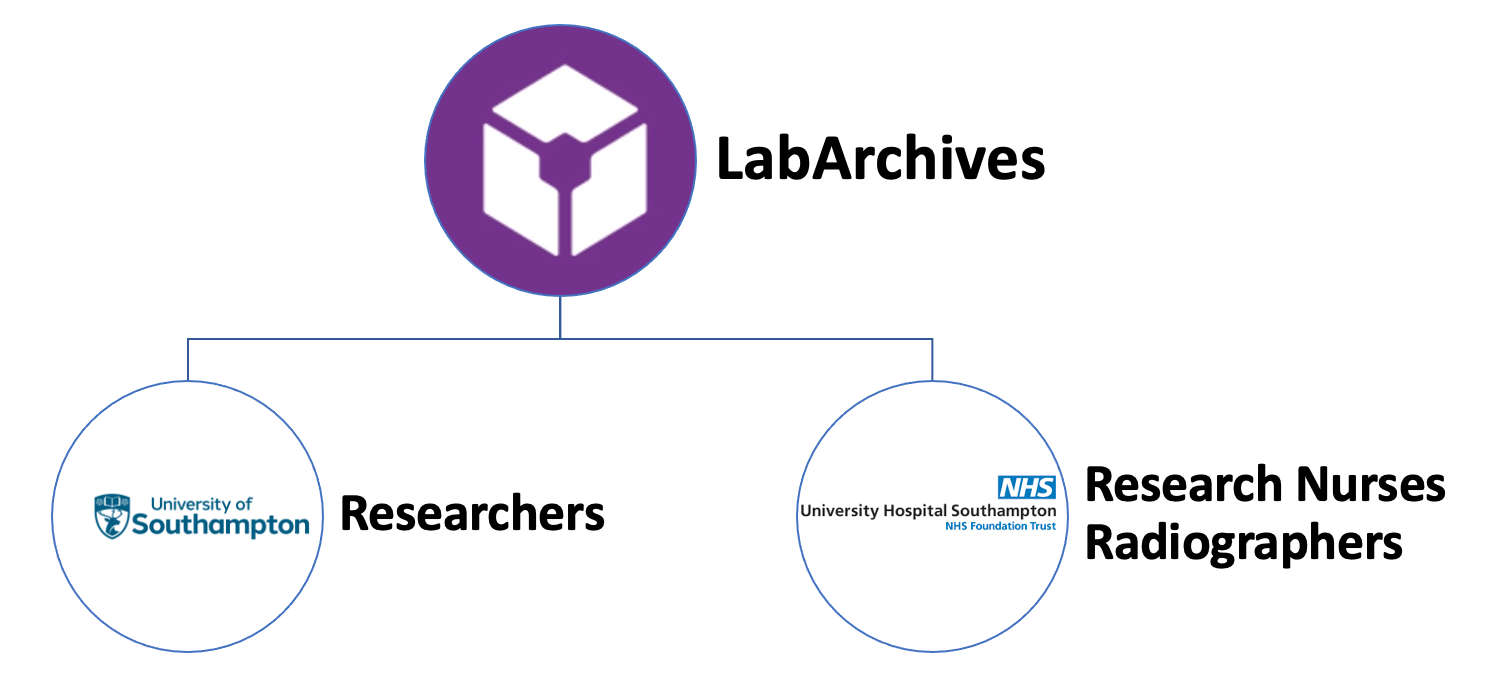
Table of Contents
Overview
This interactive app serves as a tool to track and quantify the utility of university research slots on the 3T MRI, through creating diagrams based on the report from LabArchives.
This app was developed and maintained by Dr Yukai Zou (Y.Zou@soton.ac.uk).
Quickstart
1. Sign In
You should already obtain an account and have access to the research MRI booking system:
- Link: https://scheduler.labarchives.com/
Instructions for how to create an account can be accessed here.
After signing in you may or may not view the calendar of research MRI slots immediately. If not, you will need to click on your name at the top right and select “Switch Organizations”:
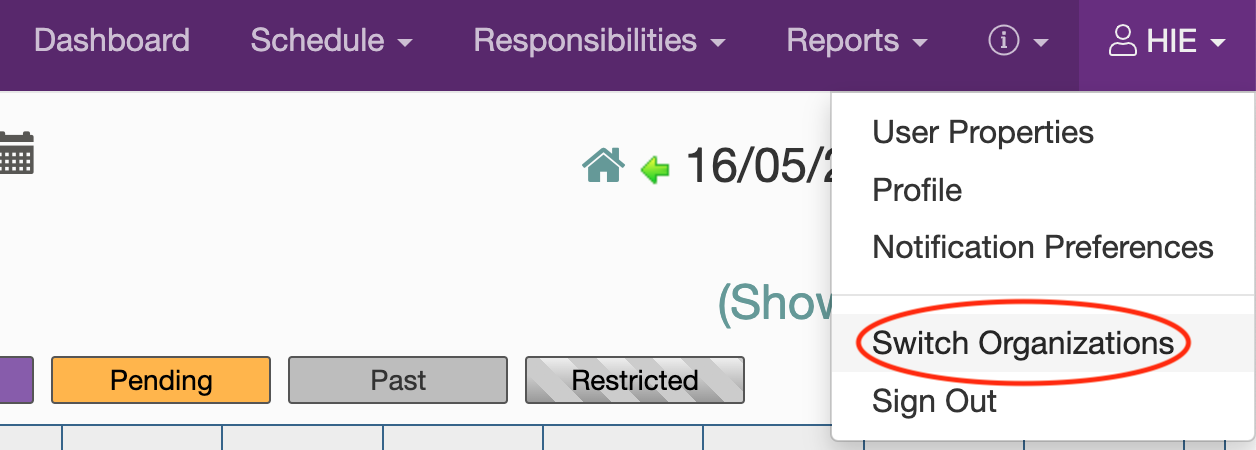
This will open up a window where you can choose which organization to view. Select “Southampton Research MRI”, and you should be able to view the calendar.
2. Get Report
To create new report, follow the steps below:
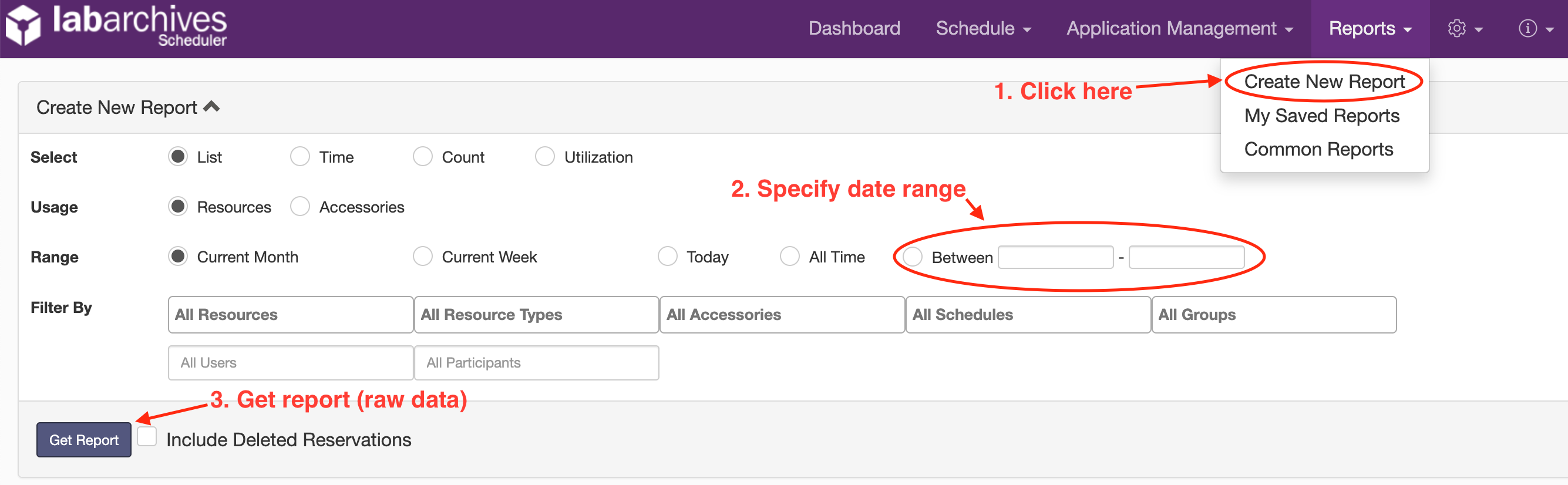
Workflow and Expected Logistics
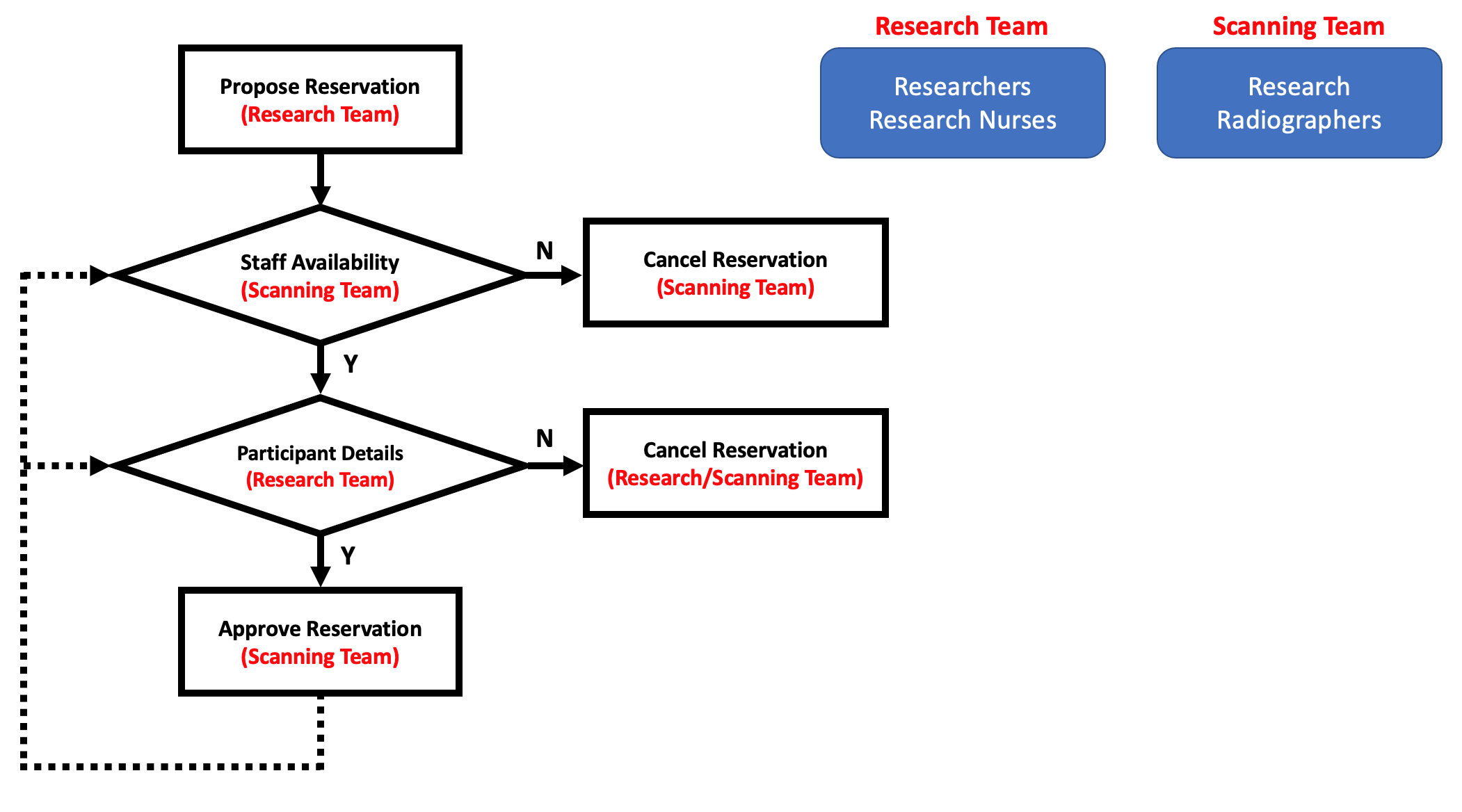
Expected logistics are:
- Constantly maintained calendar with most up-to-date availability
- Minimal information
- Title: De-identified participant ID (e.g. NENAH001, ROAR001)
- Description: Participant initials (optional)
- To avoid confidentiality breach, DO NOT put any protected health information (PHI) or patient identifiable information (PII). No participant full name, parent’s full name, Hospital ID, Date of Birth, Home Address, Contact information etc.
- Type of scan: University Research, etc. (for report and auditing purposes, see demo)
- All new reservations pending approval
- Unused slots are released immediately so other studies may use
- Scanning team reserves the right to remove slots that participant details are not provided timely
- Communicate closely between research/scanning team
Billing and Subscription
IMPORTANT NOTICE: Our LabArchives Scheduler subscription, which was funded by the University’s Research Concordat, supported up to 12 users until July 28, 2023. Once the subscription expires, it will not automatically revert to the Free Subscription plan, which has a 5-user limit, even if reducing the number of users.
As a temporary solution, the LabArchives support team has extended our subscription until Saturday, September 2nd. This extension is to ensure access to data for creating the August quarter report, which can be found here.
We are actively engaged in discussions to determine a more long-term solution, which encompasses various options, including renewing the Scheduler license and exploring alternative avenues.
1. How to get pricing
To find out the latest pricing for the LabArchives Scheduler subscription, follow these steps:
- Log in to LabArchives
- You should be in the “Southampton Research MRI” dashboard by default. If not, skip steps 3 and 4.
- On the navigation bar, click on your name and select “Switch Organizations” from the drop-down menu.
- Under “Switch to”, click on your name to switch to your Free Subscription plan.
- On the navigation bar, click on the gear icon and select “Billing & Subscription” from the drop-down menu.
- Click on “Subscribe Now”
- Under “My Organization is”, select “Academic/Nonprofit”
- Under “Start a Paid Subscription with…”, adjust the number to update the quote
That’s it. You can now view the latest pricing for the LabArchives Scheduler subscription.

